In this article, we will learn how we can use the temporary table as a form datasource in D365. In our scenario, we will populate the temporary table at runtime and bind it with the form datasource. firstly, we will pass an argument on the clicked event and write the form datasource init method to populate the data in it. In our scenario we will work on the CustTable form, we will populate the customer group in the temporary table which we create on the selected customer while clicking the button. Step 1: Create a new table of type TempDB and add two new fields i.e., CustGroupId and CustGroup. Step 2: We will create a new form with the pattern (List Type), then add our previously created temporary table as a datasource, and then drag both the fields CustGroupId and CustGroup on the form grid part. After the form creation, we will also create the display menu item of type form and use our form on it. Step 3: We will create an extension of t...
In this blog, we will learn how to extract deployable packages from the Azure DevOps Pipeline and then deploy the specific package to the LCS Standard Acceptance Testing (UAT) Environment.
Extract Package from Pipeline and Upload to LCS
Step 1:
Go
to Azure DevOps -> Pipelines -> Recent -> 10.0.37-Gated Build
Step 2:
Go to recent check-in
Step 3:
Go to published
Step 4:
Click on AXDeployableRuntime_7.0.7068.67_2023.12.6.1.zip
Step 5:
After downloading the Deployable package
Go to Lifecycle Services -> Asset library
Step 6:
Go to Software deployable package
Step 7:
Navigate
and select Software deployable package and select the + button to add the package to the folder and confirm. Refresh the screen and wait for the package to get validated, the tick will appear once validated.
Note: The package will be successfully uploaded to the LCS Environment after the above step. Now we will deploy this package to the Standard Acceptance Testing (UAT) environment.
Deploy Package to UAT/Production Environment
Step 1:
Now the package has been successfully uploaded to the LCS
environment. If we want to deploy it to the UAT (Standard Acceptance Testing)
environment.
Go to LCS -> D365 FO (Your Environment)Step 2:
If you want to deploy the package to UAT then
Go to Standard
Acceptance Testing -> Full details
Step 3:
First of all, ensure that the environment's status would be Deployed.
If either it is, then we would deploy the package; if not, then some
activity is already running on the environment.
If yes -> Go to Maintain -> Apply Updates
Step 4:
Give this update a generic name -> Select the desired
package -> Apply
Step 5:
Once the update has been applied, the environment will get into a servicing state.













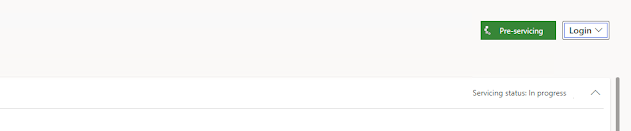

Comments
Post a Comment